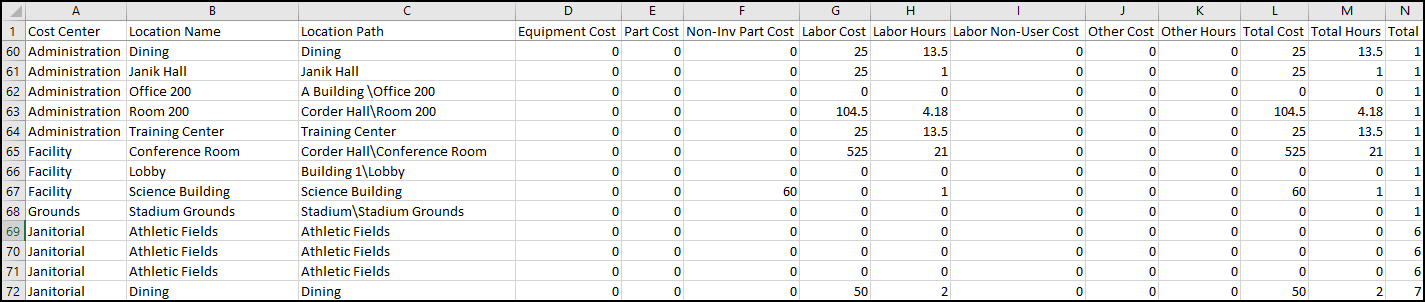Work order reporting
How to run a report
- Click on the Work Orders menu icon, then select Work Orders.
- Filter the Work Order list to include the records you want to report on. *Note: If you are utilizing our product integration feature, you may not need to include those work orders in your report. In order to omit those work orders from your report, you can use the Generated From column on the work order summary page. This will allow you to filter your work order list to not include work orders created from other products.
- Select the Print/Report button and click the Report link.
- Choose the Report Type from the drop down.
- Click OK to run the report. *Note: If you have filtered the Work Order list before running the report, the same filters will apply to the report that is generated.
Recommended work order reports
This useful report will show a breakdown of on time and late Work Orders by Priority and Assigned To.
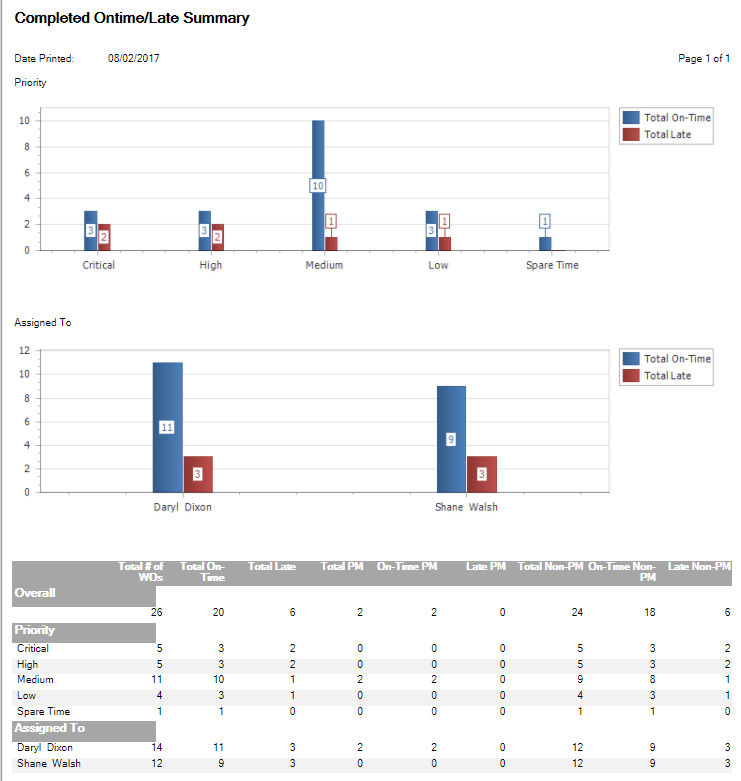
This report shows any Work Orders and Work Order costs contributing to your asset's downtime.
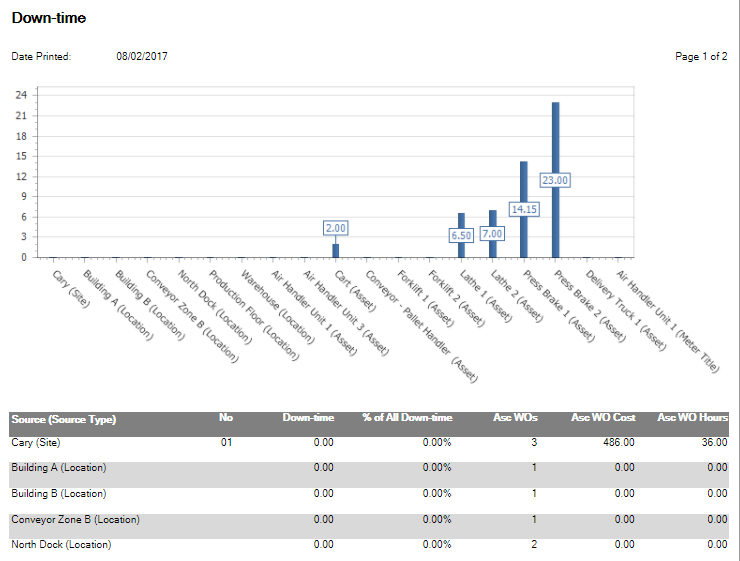
This report will breakdown your worker's labor hours and costs by Work Order. This report also includes OT hours and OT costs.
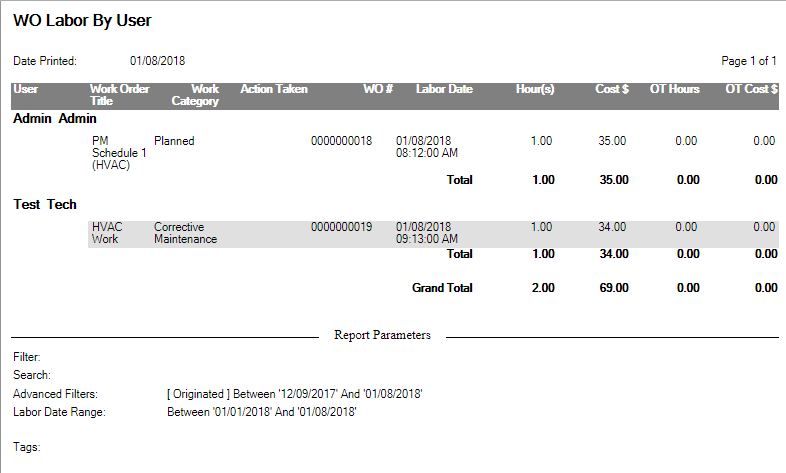
This report calculates for each asset: the average time it takes for a Work Order to be assigned, the average time it takes to complete a Work Order once it has been assigned, and the average time a Work Order is open.
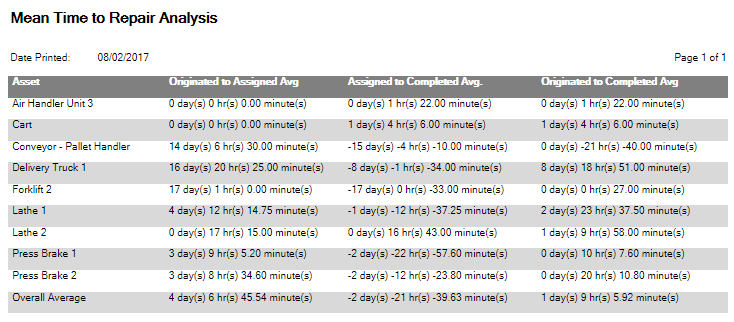
This report will show the quantities and costs of the parts used for each asset.
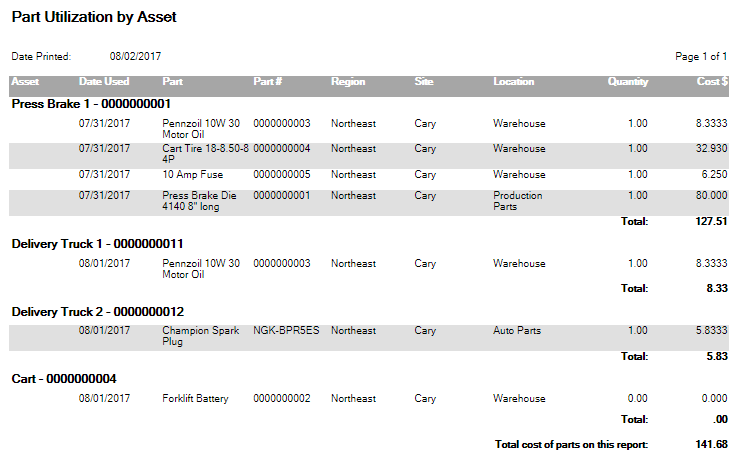
This report displays the total number of completed work orders, cost, and hours worked for the Report Type selected in the top left corner of the page. For example, you can select to display data broken down by your work categories or priorities. You also have the option to display the data in a chart by checking the Show Chart box.
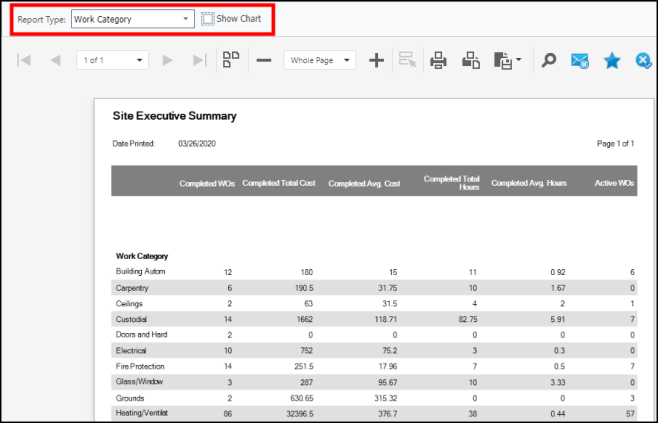
This report provides a list of work orders with relevant information, including the day's aged for each work order.
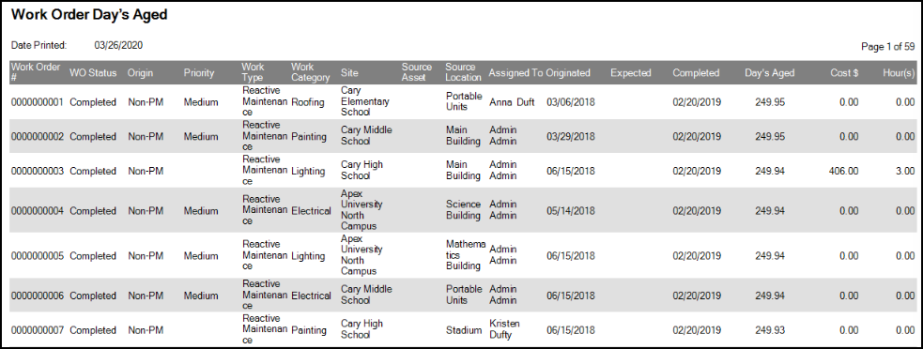
This reports provides an all-encompassing overview of your work orders including Action Taken and Costs.
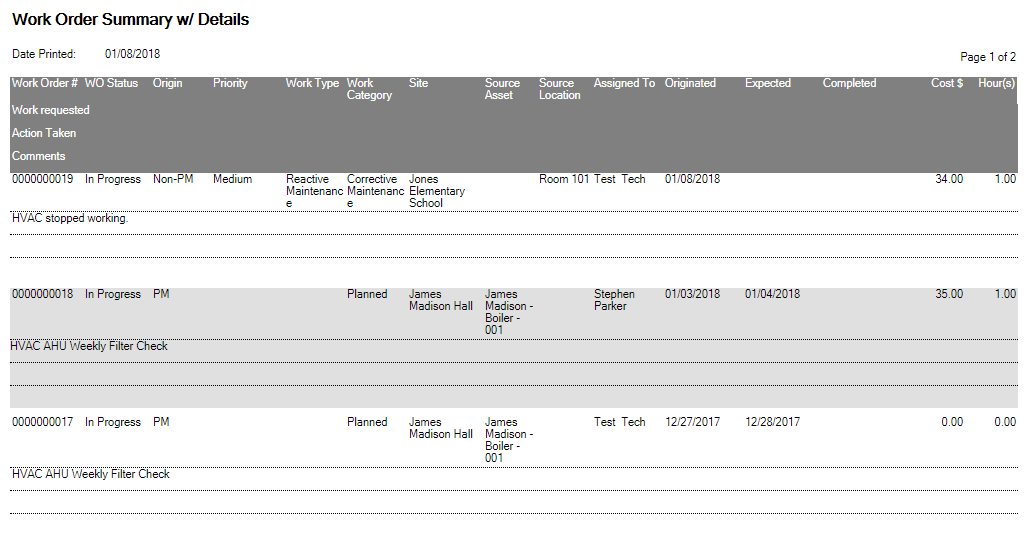
These reports will provide you with a roll-up of costs for each location and will also display the location path for better insight into the location's hierarchy.
- Click on the Work Orders menu icon, then select Work Orders.
- Filter the Work Order list to include the records you want to report on.
- Select the Print/Report button and click the Report link.
- Choose the Report Type from the drop down.
- Click Export to download the report as a CSV file. *Note: If you have filtered the Work Order list before running the report, the same filters will apply to the report that is generated.
WO summary by location
Generate this report to summarize the work being done at your locations. This report will help you to understand the number of work orders that are being done, the performance of work at each location, and the cost and hours associated with the work being done.
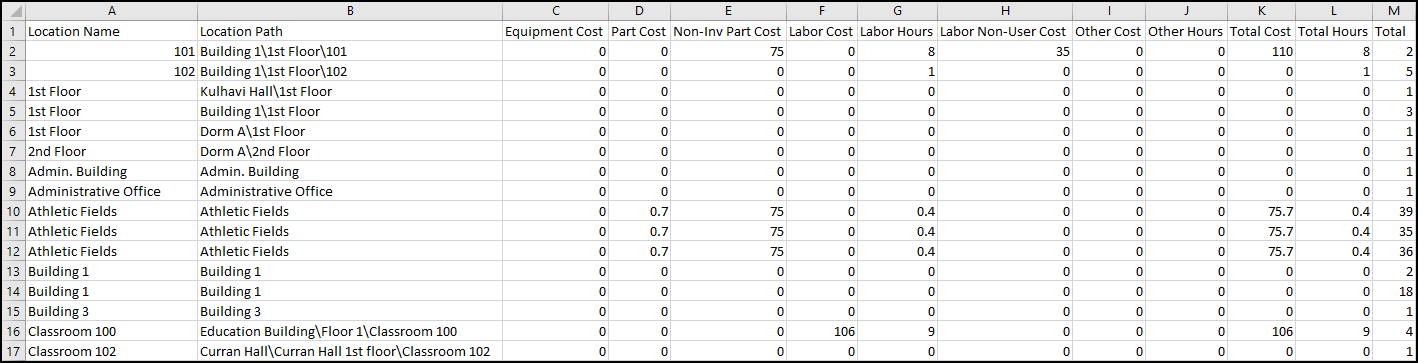
WO detail by source
Generate this report to dive into the details of the work orders for your locations. This report will help you to understand the specifics about what is being done at the different locations throughout your organization. Analyze the labor, costs, types of work being done, start and end dates, etc. You are able to see the location and asset paths for each record as well.
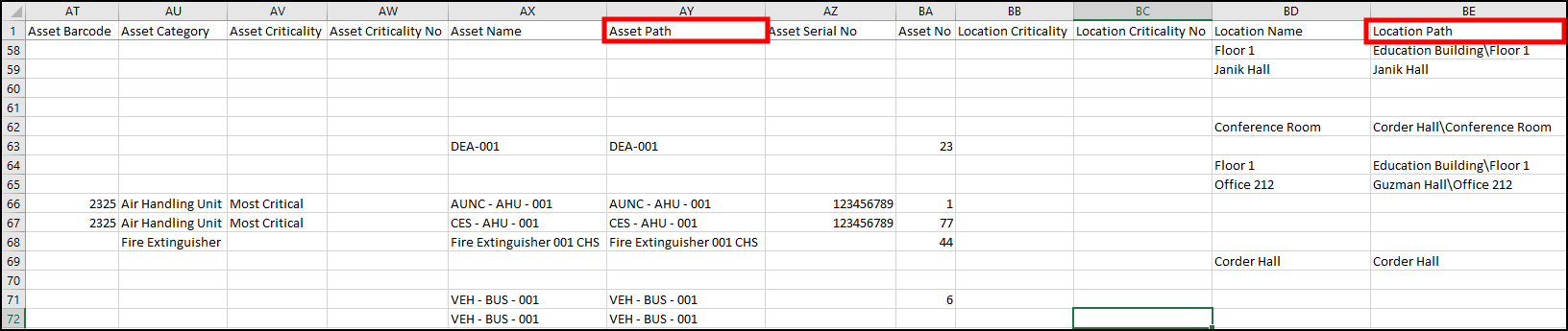
Cost center summary by location
Generate this report to help understand where your budgeted money is going at each location. This report will help you to understand what you are spending money on and will help you keep tabs on your budgets over time to ensure they are aligned with your organization's needs.